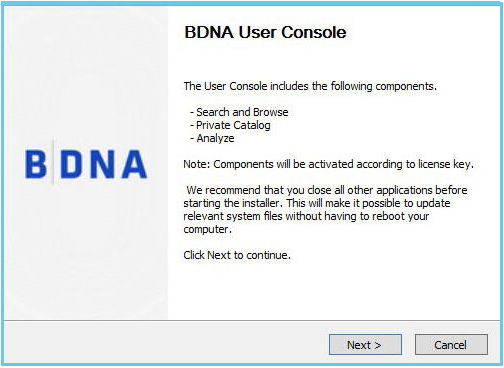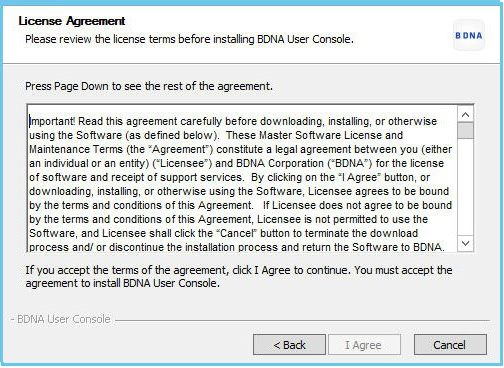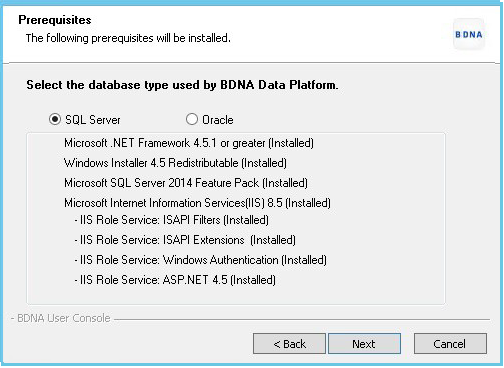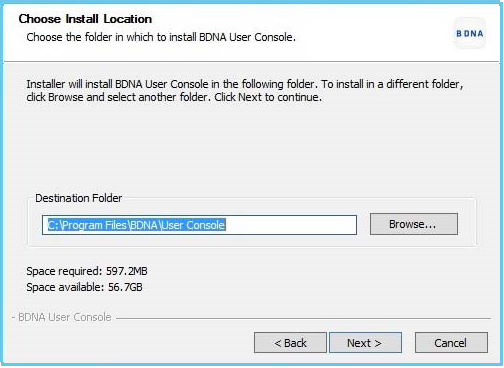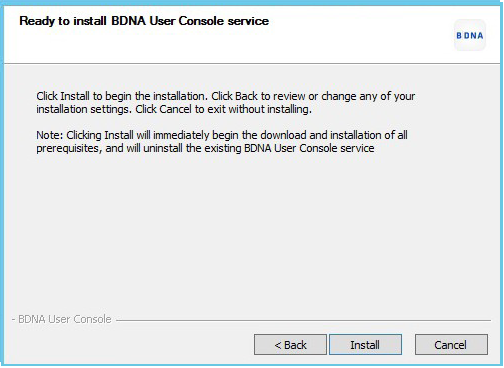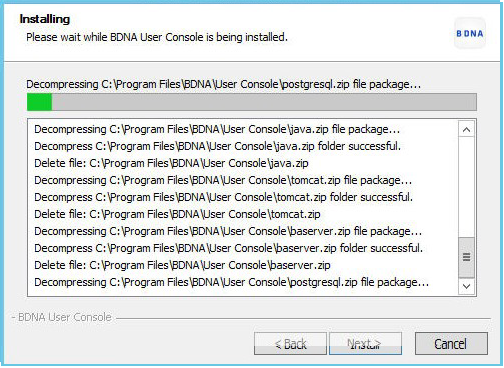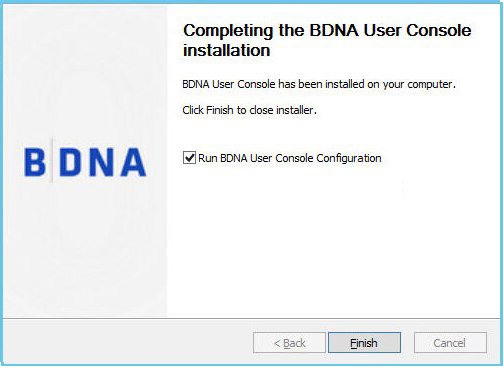Launching the Data Platform User Console Installer
To run the Data Platform User Console installer, perform the following steps.
To run the Data Platform User Console installer:
- Download the User Console 550
<xxxx>x64.exe file from a location provided by Flexera Support.
info
You must be a local administrator to run the installer.
- Right-click User Console 550
<xxxx>x64.exeand select Run as administrator to launch the installer. The Welcome screen opens.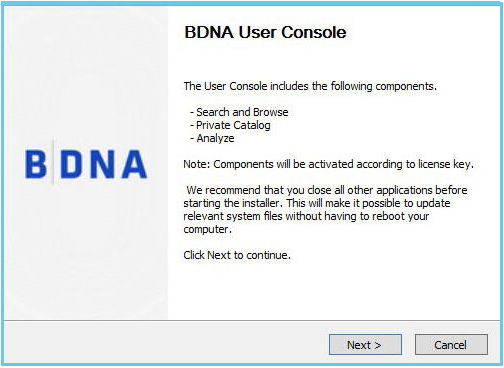
- Click Next to continue. The Data Platform User Console End-user License Agreement screen opens.
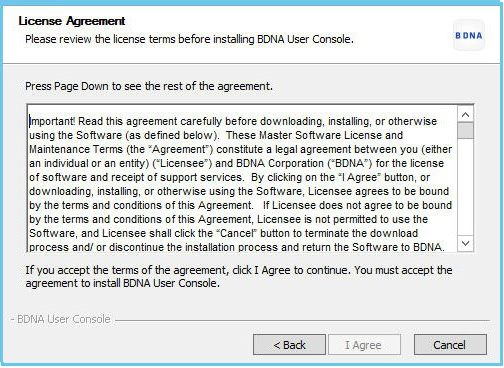
- You must scroll through the entire license agreement to activate the I Agree button. If you agree with the License Agreement, click I Agree to continue the installation. The Prerequisites screen opens.
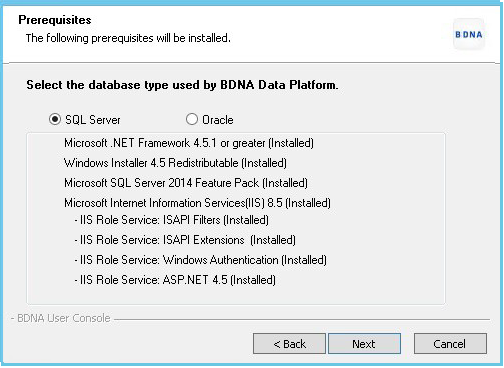
- This screen shows you the prerequisite software that is loaded by the installer. The installer will download any prerequisites that you do not already have installed. The system checks for required disk space and disables the next button if the space requirement fails.
- Select the appropriate option and click Next to proceed with the installation. The Choose Install Location screen opens.
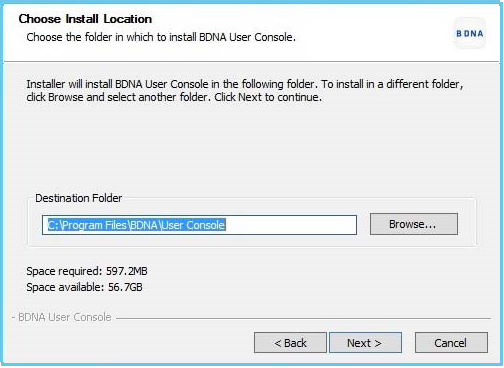
-
When finished, you must run a catalog sync on the Administration Console of the Data Platform to update the Analyze subscription and catalog data in the User Console.
- On the Choose Install Location screen, you can specify the location of the installed files. You can accept the default location or specify a new location in the Destination Folder entry field.
-
- Click Next to continue the installation. The Ready to Install screen opens.
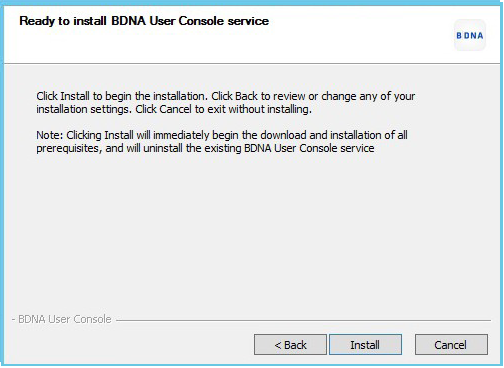
- Click Install to begin the download and installation of the necessary prerequisites. The Installing screen opens.
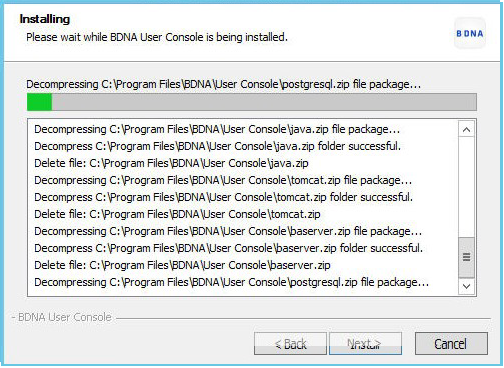
- The Installing screen shows the progress of the download and install.
- Click Next when the download portion of the install process is complete. The Completing the Data Platform User Console Installation panel opens when the install portion of the process is complete.
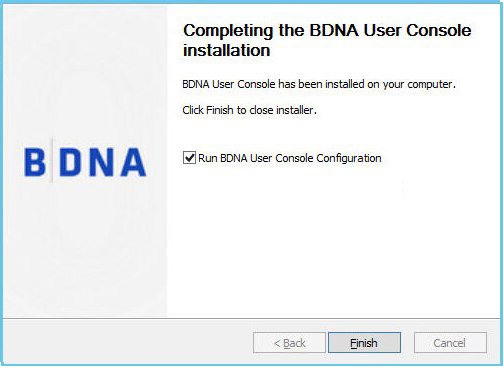
- Leave the check box checked next to Run User Console Configuration Wizard to continue the setup process and click Finish .
- Continue with the steps in User Console Configuration Wizard